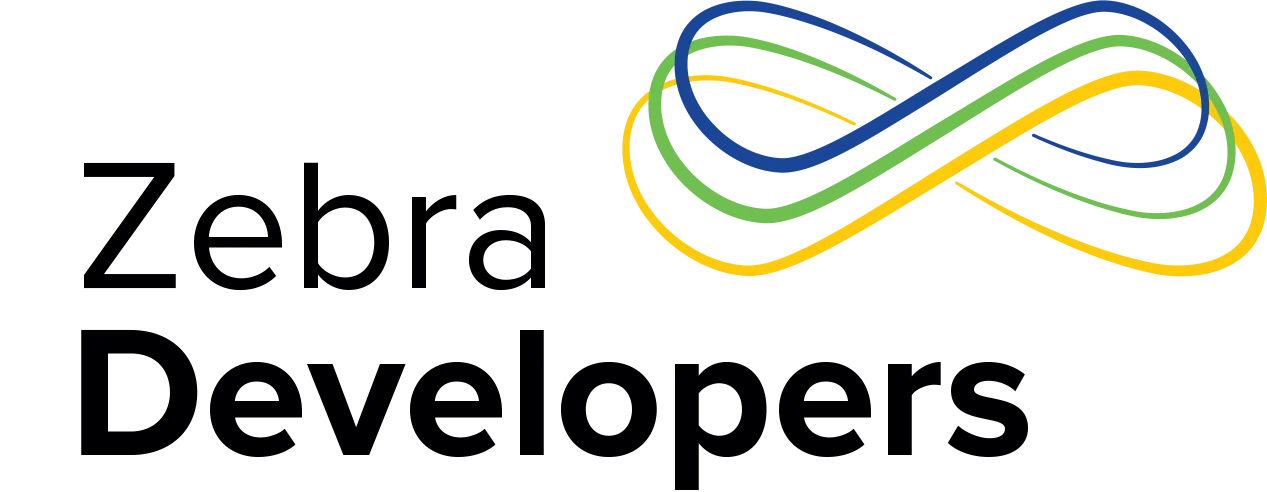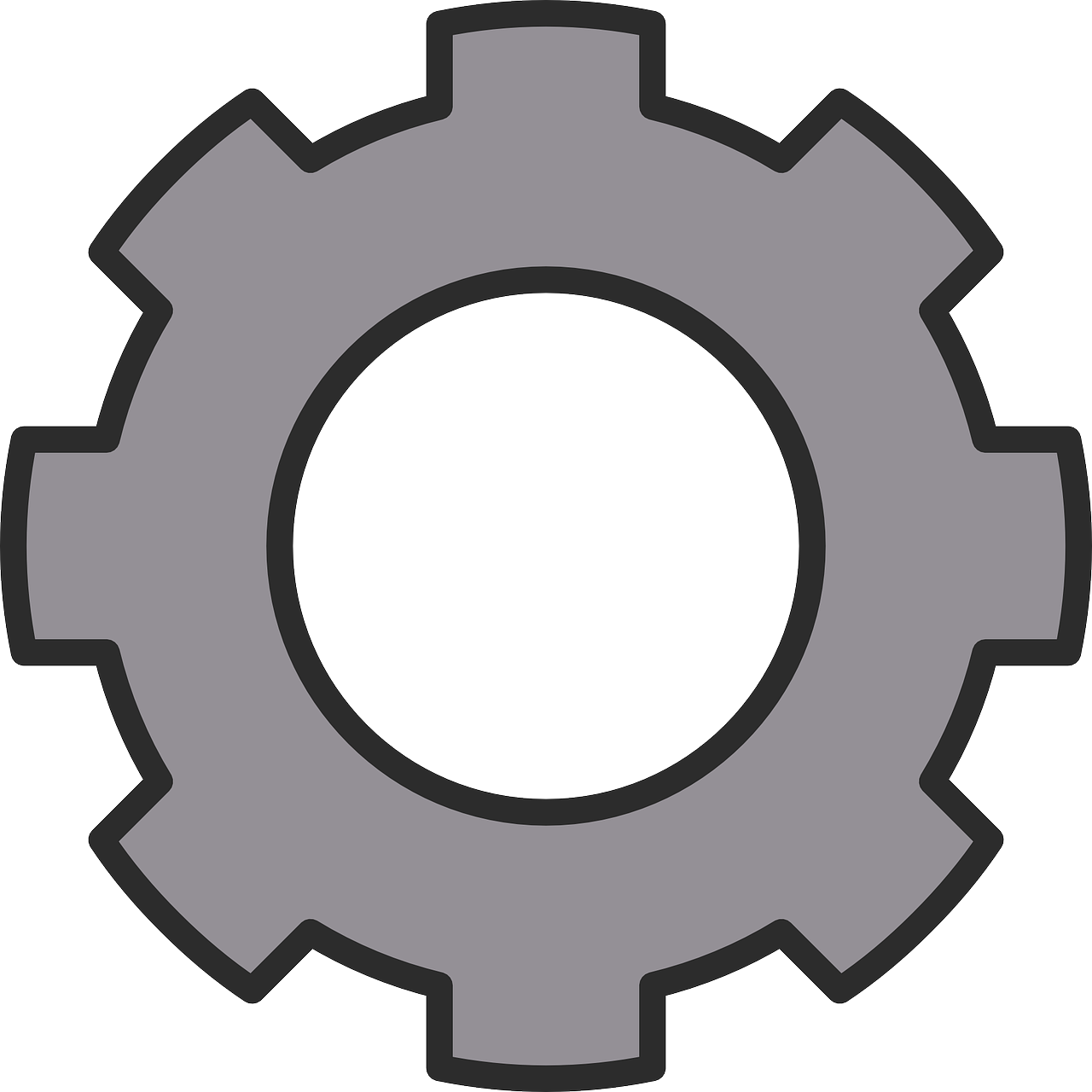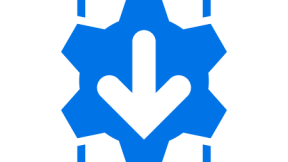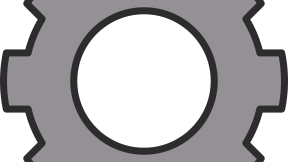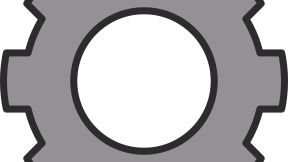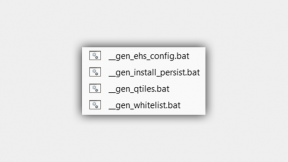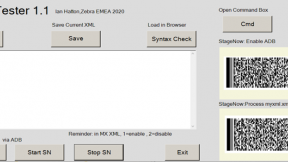How to Support your Customer?
- Know the tool. Understand the limitations and how to take advantage of the available functionality. -Remember that relevant resources are all found in this LaunchPad space including blogs, discussions, the User Guide, and the Installation Guide.
- Test the tool using your customer's requirements and environment prior to go-live or distribution.
- If you or your customers have issues that you can replicate and cannot resolve, please follow these steps:
- Search the Staging Solution Beta community from the Launchpad home screen. Another TA may have had / resolved the same issue.
- Create a Question using this feature on the Launchpad home screen:
- Collect and attach relevant screenshots in your Question.
- Collect and attach relevant for Log files.
- Staging admin can view the consolidated status of the multiple devices staging either by clicking “Staging Status Log” from Program Menu shortcuts under folder “Motorola Solutions\Staging Solution” or can view logs saved in the following location “
Folder>\AppData\Roaming\Motorola\AST\logs\ADBBatchLog.log”. - Staging admin can also have the option to view the staging result of each device which is saved in the following location “
Folder>\AppData\Roaming\Motorola\AST\DeviceStagingStatus\ ”
- Staging admin can view the consolidated status of the multiple devices staging either by clicking “Staging Status Log” from Program Menu shortcuts under folder “Motorola Solutions\Staging Solution” or can view logs saved in the following location “
- Be detailed and complete in your Questions. Identify the device type, OS version, the CSPs used, etc.
- Search the Staging Solution Beta community from the Launchpad home screen. Another TA may have had / resolved the same issue.

Eilbron Meghdies