I have a customer who is attempting to setup a WPAN between the MC75 and a laptop for personal area networking. I can setup an MC70 WM 5.0 BSP 43 BTExplorer 1.2.4 Build 15260 to my laptop via WPAN no issues and then ping it, with the laptop setup to a static IP 192.168.1.1 and the MC70 setup to a static IP of 192.168.1.3. I can also setup an MC70 WM 6.0 BSP 32 BTExplorer 1.2.5 Build 19090 to my laptop via WPAN, but I CANNOT ping it, with the laptop setup to a static IP 192.168.1.1 and the MC70 setup to a static IP of 192.168.1.2. The issue is of importance because the customer is looking to do networking related functionality via Bluetooth. Please note, customer attempted to setup this via the Bluetopia Stack SDK PAN sample, but I used BTExplorer for my reproduction. Any thoughts on why this would be?
MC75 BLUETOOTH WPAN CANNOT PING FROM REMOTE DEVICE// Expert user has replied. |
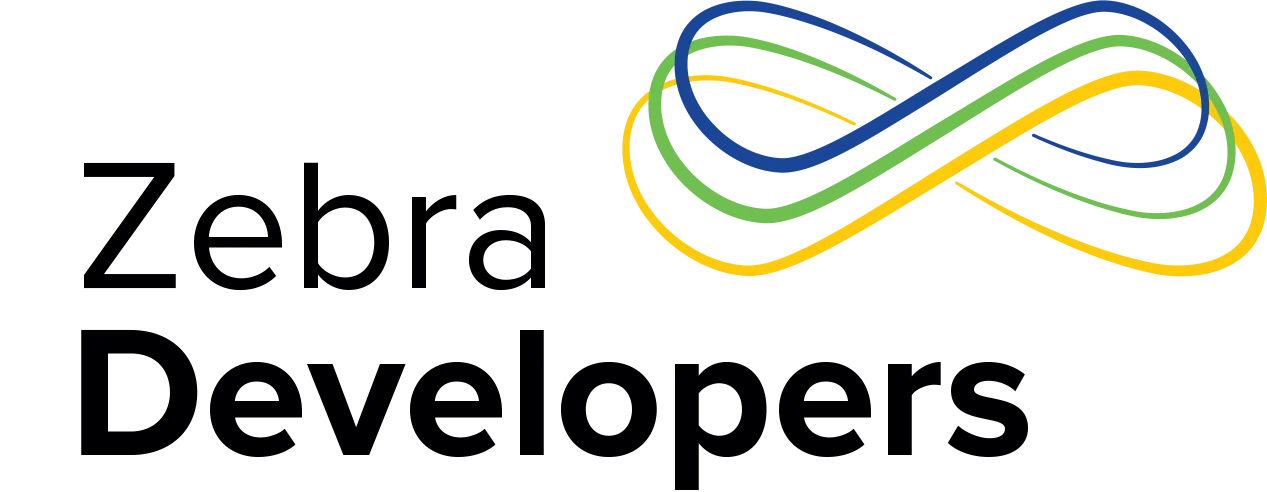
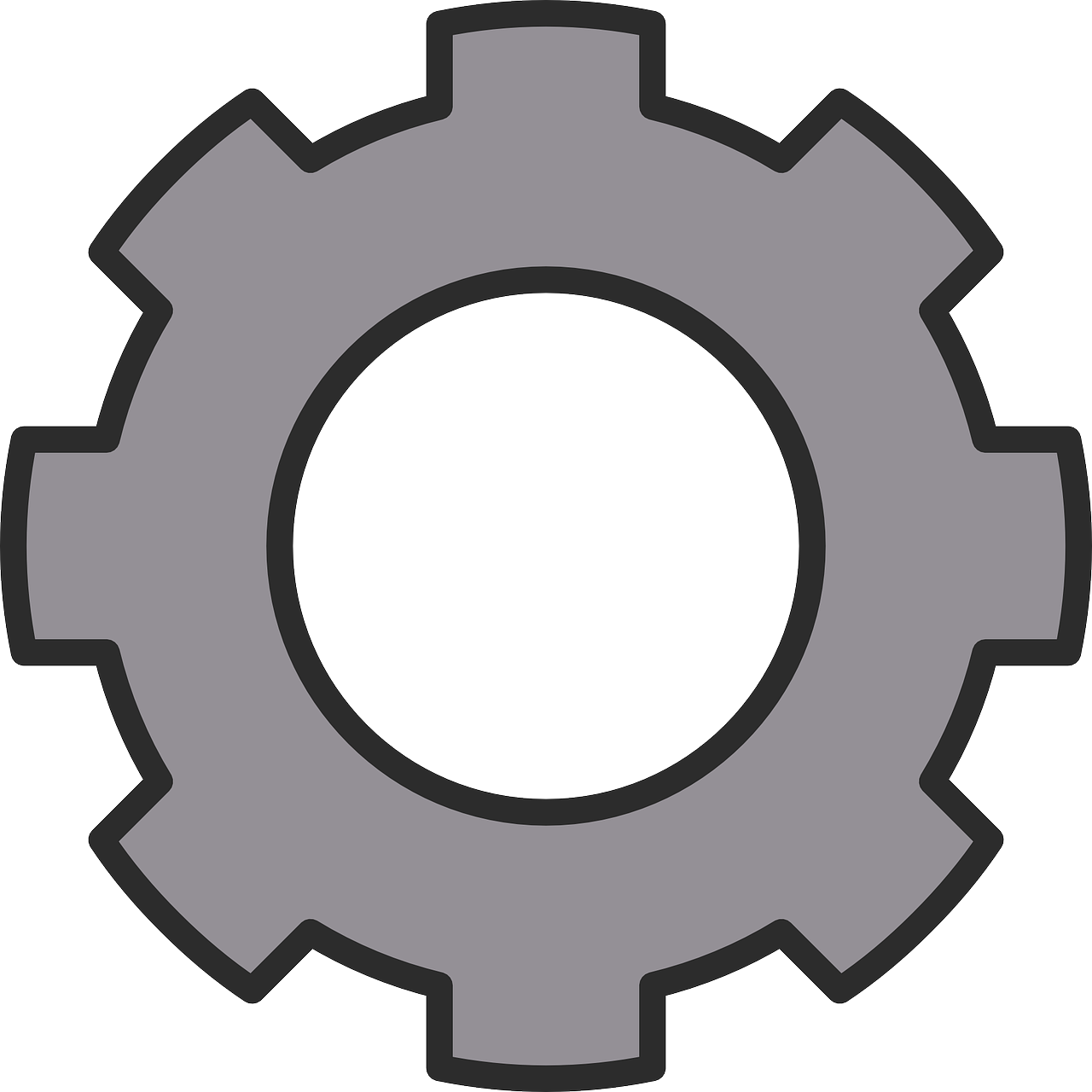

5 Replies
I sent this question off to SS1, as it may be specific to their code.
Instructions from Doc @ SS1:I’m using BTExplorer 1.2.6 build 24708, though an earlier build should work the same as there has been no changes to this part of BTExplorer in the recent past.
Laptop Configuration (Windows XP Pro)
Open up a command window (Start->Run->cmd)
From the DOS prompt, type ipconfig /all
Save the information listed under Ethernet adapter Bluetooth Network. (Note the IP Address, Subnet Mask, Default Gateway, and DNS Servers (none))I did this to have something to compare with when I was finished.Ethernet adapter Bluetooth Network:
Connection-specific DNS Suffix . :
Description . . . . . . . . . . . : Bluetooth LAN Access Server Driver
Physical Address. . . . . . . . . : 00-16-CF-FF-21-2D
Dhcp Enabled. . . . . . . . . . . : Yes
Autoconfiguration Enabled . . . . : Yes
Autoconfiguration IP Address. . . : 169.254.130.226
Subnet Mask . . . . . . . . . . . : 255.255.0.0
Default Gateway . . . . . . . . . :
Next, go to the Network Connections from the Control Panel (Start->Settings->Control Panel->Network Connections and highlight Bluetooth Network
Right click the Bluetooth Network icon to select Properties
In the General tab, highlight Internet Protocol (TCP/IP) and then click on the Properties button
Choose the radio button, ‘Use the following IP address:’ and fill in the IP address with 192.168.1.1
Windows will fill in the Subnet mask for you
Use the same Default Gateway as was found in the Bluetooth Network settings (blank)
Select the radio button, ‘Use the Following DNS Server Address’
Use Preferred DNS and Alternate DNS as they were found using ipconfig /all in the Local Area Connection section (I don’t think this is necessary)
Once the information has been completed and you select OK, go back to the command window and type ipconfig /all. You should see these new static IP settings under Bluetooth Network
Next, set up the static IP on the terminal.
From the Today screen, select the Connections tab from the Settings dialog.
Select the WiFi icon
Select Bluetooth Network Driver from the list of adapters under ‘Configure Network Adapters’
This takes you to the Bluetooth Network Driver dialog. Select the ‘Use specific IP address’ radio button
Fill in the IP address with 192.168.1.2
Windows Mobile will fill in the Subnet mask.
Leave the Default gateway empty
From the terminal, open BTExplorer.
Select Menu->New Connection.
From the New Connection Wizard, select Connect to Personal Area Network from the drop down menu
Select the laptop from the list of Network connections and then select the Personal Area Networking (Group or User shouldn’t matter. I used Group Ad-hoc)
Continue with the connection wizard until you have a Favorite connected. You may need to enter a PIN from the PC and possibly select ‘Allow this device’
Once the connection is established, go to the PC command window.
Enter ping -t 192.168.1.2C:\Documents and Settings\dfarmer>ping -t 192.168.1.2
Pinging 192.168.1.2 with 32 bytes of data:
Reply from 192.168.1.2: bytes=32 time=41ms TTL=128
Reply from 192.168.1.2: bytes=32 time=41ms TTL=128
Reply from 192.168.1.2: bytes=32 time=38ms TTL=128
Reply from 192.168.1.2: bytes=32 time=13ms TTL=128
Reply from 192.168.1.2: bytes=32 time=107ms TTL=128
Reply from 192.168.1.2: bytes=32 time=29ms TTL=128
Reply from 192.168.1.2: bytes=32 time=15ms TTL=128
Reply from 192.168.1.2: bytes=32 time=23ms TTL=128
Reply from 192.168.1.2: bytes=32 time=31ms TTL=128
Ping statistics for 192.168.1.2:
Packets: Sent = 9, Received = 9, Lost = 0 (0% loss),
Approximate round trip times in milli-seconds:
Minimum = 13ms, Maximum = 107ms, Average = 37ms
Control-C
^C
From the terminal, run PocketPing (available on the web)
1. 12:44/11/17/2008 2. 3 Day 3. MC70 4. BSP 21 5) 1775414
Ken, please clarify: Is the MC75 the issue, or MC70 with WM 6?
Pardon my typo, its an MC75 WM 6.0 BSP 21