Folks, I would like to know if anyone has experience for bluetooth connection between MC55 and Zebra portable printer ((MZ320). The problem is connecting/pairing MC55 to Zebra Portable Printer (MZ320) via Bluetooth. MC55 automaticly assign Bluetooth Printer to COM5. Then we do printing from Sample Application of Zebra printer. The Printer give response by Blue Indicator Led on Zebra Printer but can not print something on paper. We tried with other terminal such as MC70,MC75,FR68 and found no problem. Info of the Operating System and Processor is as follows: Windows Mobile 6.1 Clasic CE OS 5.2.19581 (Build 19581.1.1.1) Processor: PXA270-520MHz Memory: 114.98 MB Please advise if you have any solution for this issue? Regards, Didi
Error connection in MC55 and Zebra portable printer |
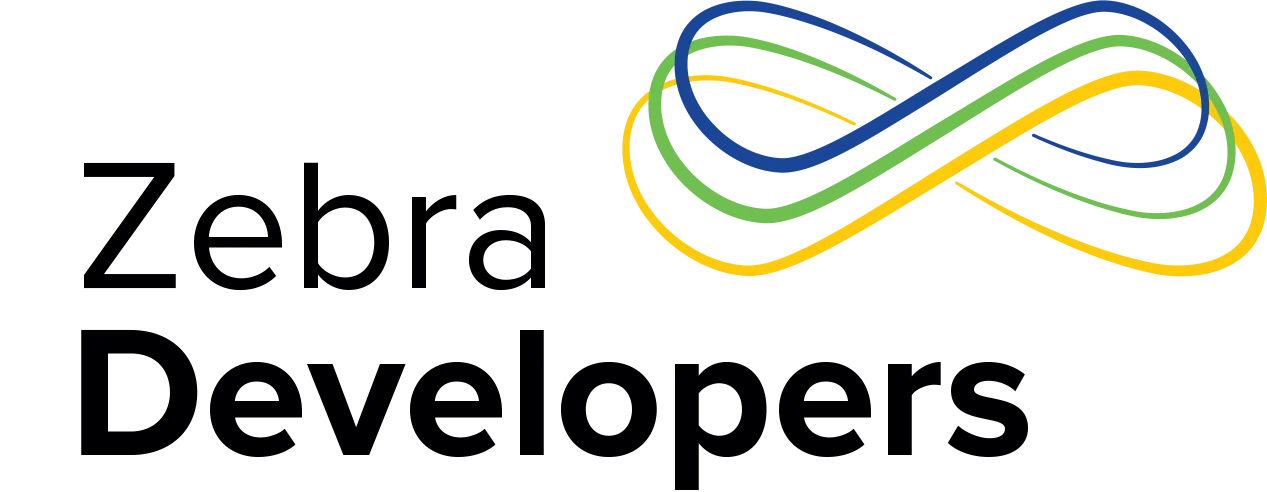
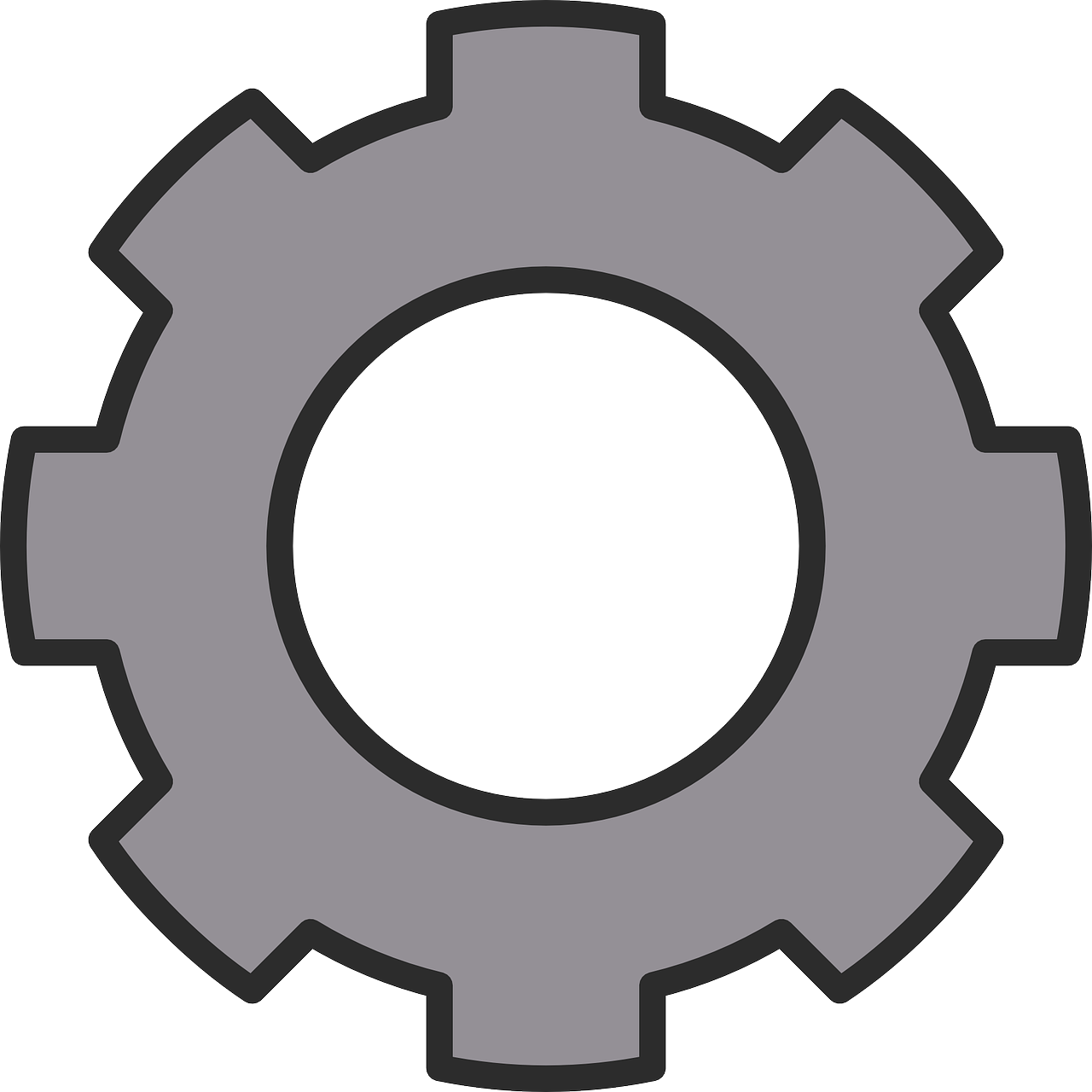

3 Replies
Hello,
I am able to print successfully on a MC55 WM6.1 CE OS 5.2.19581 build by following the below steps.
Steps:
1.Download the latest MC55 driver package (PRT_WM60_02_05_2009.CAB) from http://support.symbol.com/support/search.do?cmd=displayKC&docType=k…. Copy the win32printSamp.exe and coffee.bmp from the above package onto the /Application folder of the device.3.Install the PRT_WM60_02_05_2009.CAB file on the MC55 WM6.1 device.4.warm boot the MC55 unit.5.Connect/Pair the MC55 WM6.1 unit with the MZ320 printer using BT explorer. Pl note MC55 automatically assign COM5 port. 6.Using Remote registry navigate to HKEY_LOCAL_MACHINE\Drivers\BuiltIn\SymPrint\QL420 and change the "PrintPort" key to "COM5: 9600", the TldDll key should have the PrintTLDBluetooth.dll entry & PddDll key should have PrintPDDComtec.dll entry.7. Launch the Win32PrintSamp aplication, under the Setting menu select Printer. Select QL320 printer from the list.8. Now select print, this should start printing.
Regards,Sateesh
Hi Sateesh, It still does not work either, you probably have any other idea ? Regards, Didi
Didi, You could try the Symbol Print Manager package which I have pre-configured and works with an MC55 to MZ220 Bluetooth connection. Just scan the attached RD code on an MC55 with a pre-configured Internet connection and it will download and install the required files. After the install completes, run Win32PrintSamp and select Settings\Printer\RW420. Then select File\Print and it should run the discovery , connect to the printer and print a sample receipt. Best Regards, Ian Hatton EMb EMEA