I have mentioned the steps to generate GAR file using OPB 1.56 (OSUpdate Package Builder).
It is up to you to determine what you want on your application partition. For test purposes you may want to simply include a single .TXT file.
To create the GAR
Put all files desired into a folder on your PC, for example C:\MyAppPartition
Open OPB 1.56 and select CE6/WM5/WM6 GAR Application Image from the File menu option.
For the source folder enter C:\MyAppPartition (or whatever you created in step 1)
For the destination folder enter the folder where you want your GAR file to be created.
Hit OK.
Your MyAppPartition.GAR file should be in your destination folder.
Once you have the GAR file you need to create an OSUpdate package using OPB 1.56.
Open up your OPB project or create a new one.
Hit the ADD button to bring up the Add Image File dialog.
Select Application from the Partition Type drop down list and place the full path of your GAR file in the Image File field.
Select Generate AirBeam Package from the File menu to generate the APF and download the APF file to the device.
Once the update has occurred open up File explorer on the device and browse to the Application partition to determine if your image was updated properly.
For more information please go through the attached document.
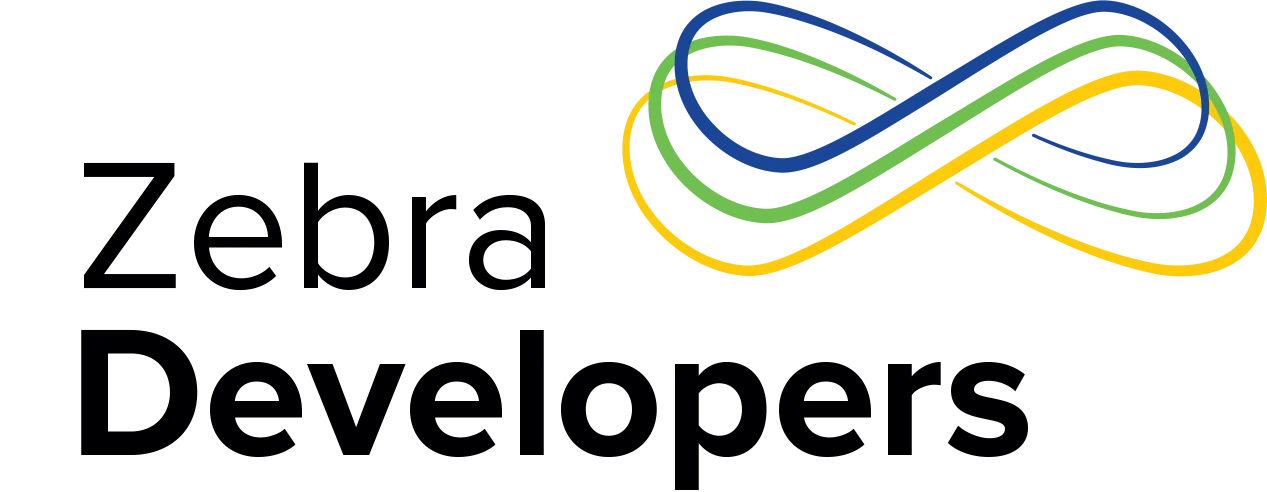
0 Replies